Life Hacks for Facebook Ads? We’ve Got You Covered
- Pauline Joseph

- Oct 10, 2018
- 2 min read
Who doesn’t love a good life hack, and as a marketer, doubly so when developing and executing Facebook Ads? If you advertise there, then you know how steep the learning curve can be. In my last blog, for example, I touched on the Facebook Ad objectives available when creating campaigns. That topic alone demands your attention to ensure that sound decisions are made from the get-go towards achieving your goals.
The next steps involve setting up your audience, editing your placements, outlining your budget parameters, and creating your ad. Facebook has a Guided Creation option for this entire process. However, as you become more familiar with the tools, you’ll notice there are ways to maximize on your time.
Here are four such features you can start tinkering with:
Naming Convention

It can be tempting to go the ad hoc route when naming your campaign. However, this should be a process, not an afterthought. Anyone looking at the backend of Facebook ads should be able to identify the purpose of a campaign from the name alone. The variables included in the convention can follow this or a similar format: [Geography] – [Platform] – [Month] – [Promotion] – [Product] – [Objective]. Spend some time experimenting with what works for you and then stick to it.
Campaign Tags

You may have dozens of campaigns across several clients. Or you might be a stickler for structured data. Either way, this tool is a simple way to group campaigns together and make them searchable via that specific tag. So, say goodbye to that information overload, and welcome to a holistic view of a subsection of your ads.
Duplicate
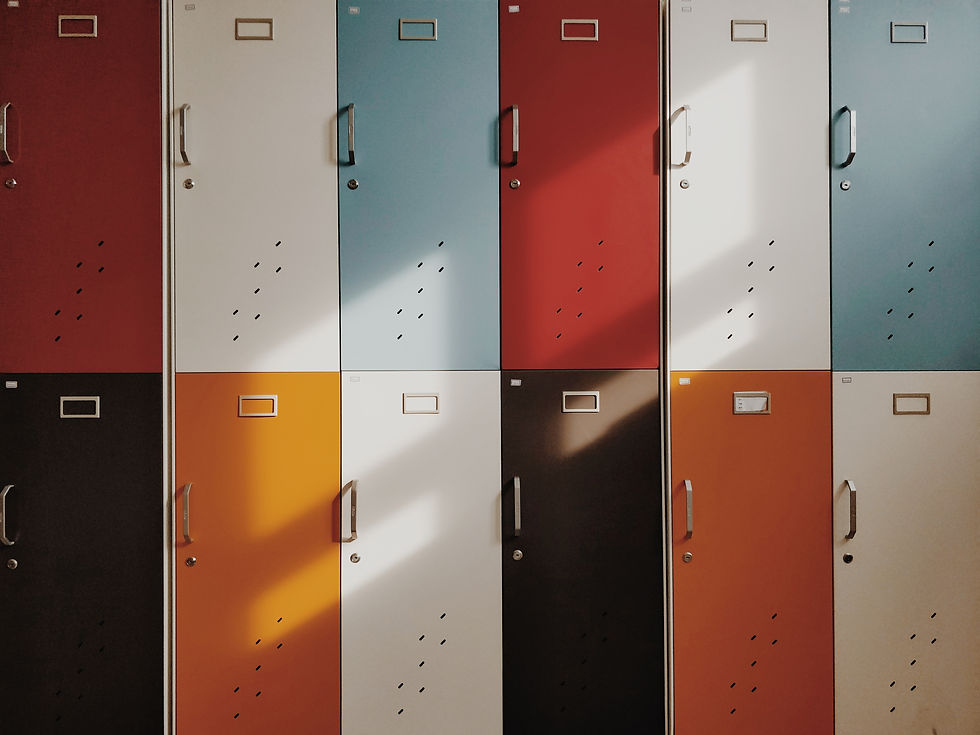
This option is the copy-and-paste of Facebook ads. It’s especially helpful when you want to tweak a variable from an existing or past campaign, such as location. Or perhaps a campaign performed well, and you want to replicate it within a new timeframe using a different creative. This quick and efficient tool will save you time and focus for other campaigns.
Performance Insights

Getting a top-line view of your campaign can seem like a game of hide-and-seek at first. However, the ‘View Chart’ icon is located on the top right-hand corner of Ads Manager. You can view campaign results from there under three distinct headings – Performance, Demographics, and Placements. This data is great for updating your team and client, and making adjustments to your campaign as necessary.
Do you want your social media to stand out? Join our mailing list here for more insights and tools.




Comments